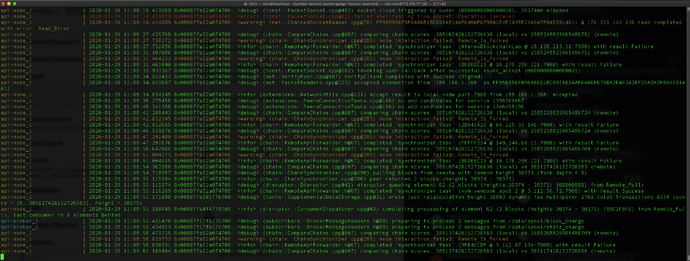Hi @RXAnton - thanks for the tutorial.
I played around with the above tutorial a bit. Am not a big CentOS fan, but tried it anyway. Ran into “permission denied” errors.
I know it’s perhaps an easy thing for CentOS people to solve, but I decided to kill the VPS instance and do it on Ubuntu 18.04 LTS instead.
That’s my result: http://symbol-testnet.luxtag.io:3000/node/info
Below my UBUNTU step-by-step tutorial
I chose Bithost.io for the VPS and took the US$14/month option. (Can pay using BTC)
Choose Ubuntu 18.04 LTS
Connect to your node via your preferred bash terminal to the VPS using [Your_public_ip] as “root” user
e.g.
ssh root@[Your_public_ip]
curl -fsSL get.docker.com -o get-docker.sh
sh get-docker.sh
curl -L "https://github.com/docker/compose/releases/download/1.25.3/docker-compose-$(uname -s)-$(uname -m)" -o /usr/local/bin/docker-compose
or another syntax (if above doesn’t work)
curl -L https://github.com/docker/compose/releases/download/1.25.3/docker-compose-`uname -s`-`uname -m` -o /usr/local/bin/docker-compose
(following https://docs.docker.com/compose/install/ instruction for Linux )
chmod +x /usr/local/bin/docker-compose
apt-get install git
systemctl start docker
git clone https://github.com/nemfoundation/symbol-testnet-bootstrap.git
cd symbol-testnet-bootstrap/api-harvest-assembly
docker-compose up --build
(wait until you see it connecting to peers in the on-screen log view)
Ctrl-C
to shut down all node docker containers
nano api-node/config-input.yaml
[edit our FriendlyName]
Ctrl-X, Y
rm ~/symbol-testnet-bootstrap/api-harvest-assembly/data/api-node/server.lock
rm ~/symbol-testnet-bootstrap/api-harvest-assembly/data/api-node/broker.lock
docker-compose up --build -d
docker-compose logs -f
Log view, flowing.
You can stop the Log view with
Ctrl-C
this does not stop the node.
In your local web-browser, do:
http://[Your_public_ip]:3000/node/info
See your node info incl. your friendly name.
http://[Your_public_ip]:3000/diagnostic/storage
(NumBlocks = Your chain height)
exit
It is safe to “exit” and disconnect from the VPS and the Symbol node will keep running.
Additional notes:
-
If you want to set a FQDN domain name (Like i did), you can do that in the api-node/userconfig/resources/config-node.properties file, in the “host =” field. You then need to comment out the Update_Vars section in the docker-compose.yaml file, else every re-start using docker-compose up would overwrite your host variable.
Of course you need to map the FQDN to the VPS’ IP address, but I guess that’s a no-brainer.
-
You can use docker-compose down to take down the node
–
Greetings from Rene, LuxTag.io
–
The “logs -f” view looks like this then: