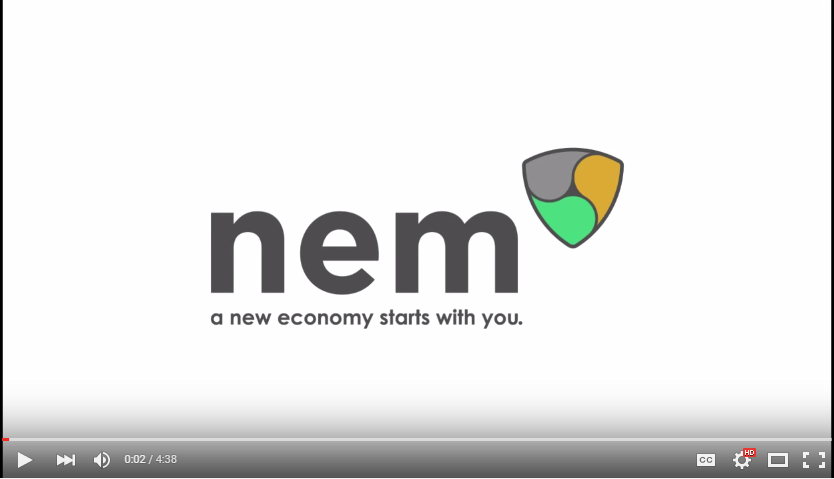read
This guide explains 6 easy steps to have NEM running and synched to a full chain to send transactions in under 2 minutes.
In this guide we will be using the standalone version of NEM and not the installer. Using the installer requires additional steps to run the wallet without downloading the blockchain, but NEM has been designed from the beginning to support a two-tiered architecture. This means all we need is a wallet and then we can connect to any remote node and start sending transactions.
Prerequisite: By far the hardest and longest part about trying out a NEM wallet is getting Java updated. A person must have Java 8, preferably the latest version. To download Java please visit the Java download page.
Step 1:Go to nem.io/install and click on "NIS/NCC Standalone (.zip)" to download the file.
Step 2:After it is downloaded, unzip it and you will see a folder called "package".
Step 3:Windows: Inside of the folder "package" double click on the file "runNcc.bat".
Mac: Open Terminal and type cd unzippedfolderlocation/package and then type sh nix.runNcc.sh.
You will see a command prompt with a lot of lines scrolling through.
Congratulations! The NEM wallet is running. Now, lets connect it to a synchronized node.
Step 4:Open your browser and go to the wallet landing page at http://127.0.0.1:8989/ncc/web/index.html.
Step 5:In a different tab go to the NEM Node Explorer and find any node in a country near you that is running the latest version and copy its IP, or alternatively select one of the following:
62.75.171.41 (Germany) 104.238.161.61 (United States) 199.217.112.135 (Unites States) 178.62.233.53 (Netherlands) 37.187.198.49 (France) 108.61.168.86 (Australia) 85.25.36.97 (Germany) 108.61.182.27 (Japan) 198.50.144.201 (Canada)
Step 6:In the upper right hand side of the wallet landing page click on SETTINGS. A window will pop-up. Under the Host section erase "localhost" and replace it with your chosen IP from the node explorer. Then click Save. The status bar at the top of the wallet should turn green, indicating you are connected to a synced remote host and you can now make transactions.
You can now chose the Create New Wallet option on the left hand side if you don't have a wallet yet. You will see an account number in the top left corner. You can copy that and use it at the NEM Faucet to receive some XEM to try out the wallet.
This is a companion discussion topic for the original entry at http://blog.nem.io/nem-quick-start-guide/